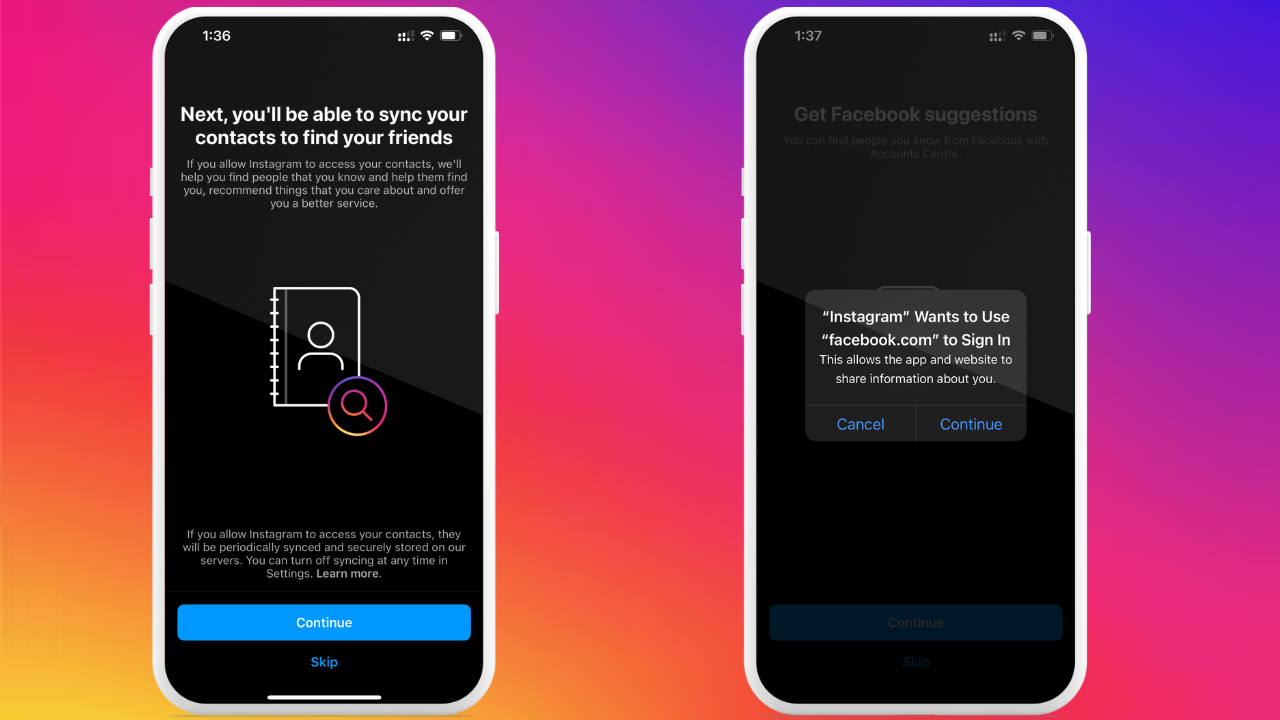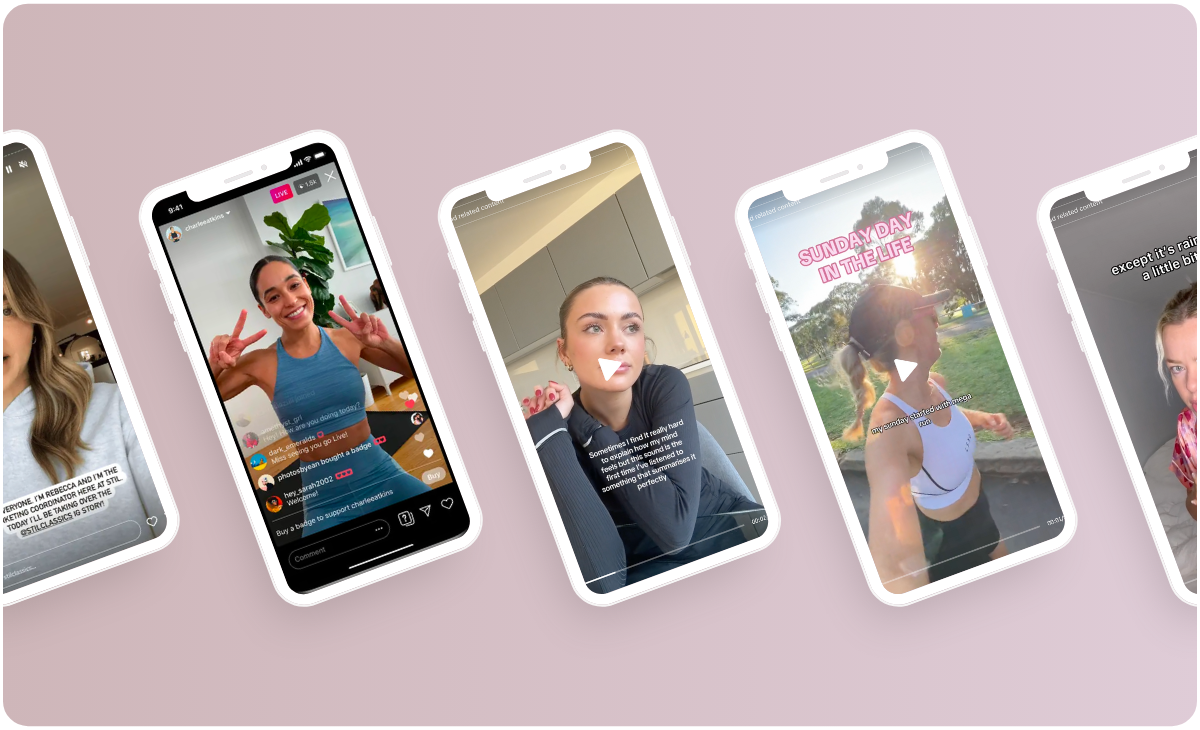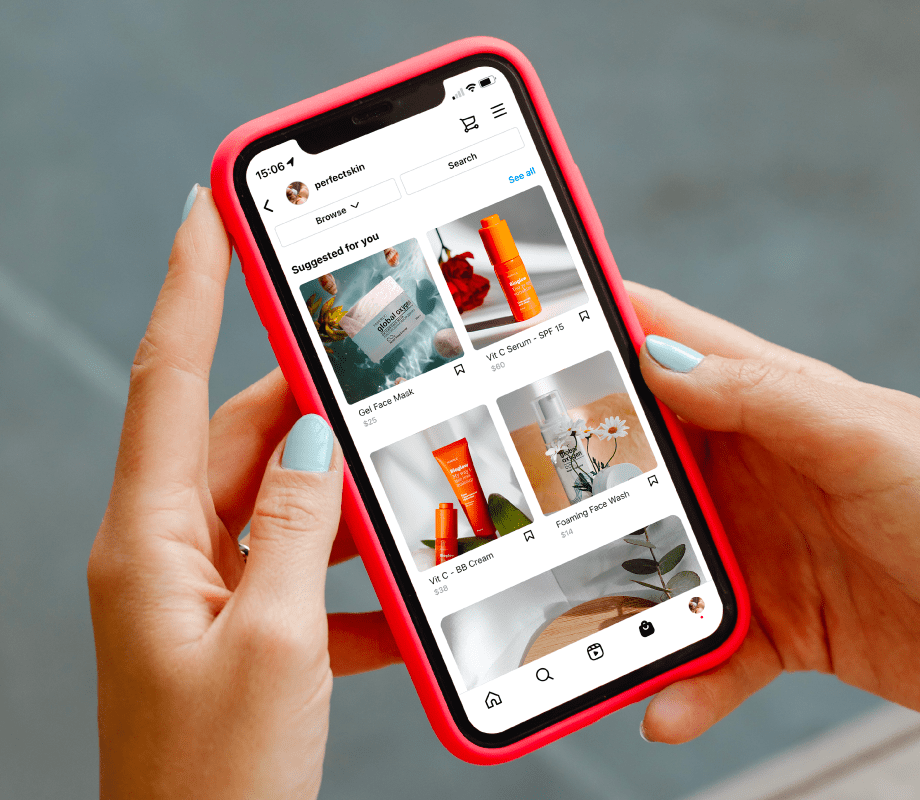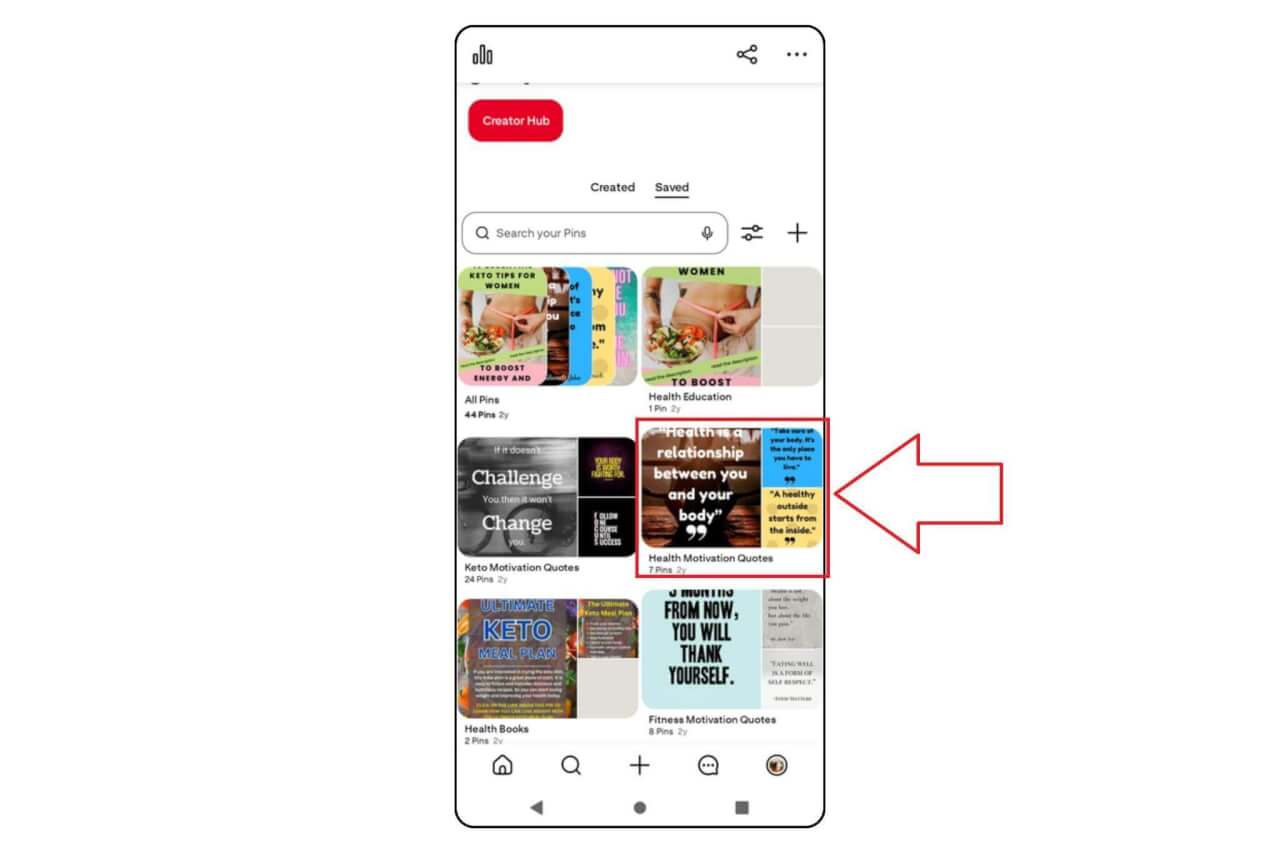
Removing unwanted content from your Pinterest boards helps you maintain a focused aesthetic and keep only the most relevant ideas. Whether you're using a mobile device or desktop, learning how to effectively remove Pinterest Pins is essential for managing your profile. This guide will walk you through the steps necessary to delete pins across different platforms, ensuring a seamless user experience while troubleshooting any common issues that may arise.
How to Remove Pins from Pinterest on Mobile Devices
Removing Pinterest pins on mobile devices is straightforward. Whether you’re using an iOS or Android device, follow these simple steps to effectively remove Pinterest pins:
- Open the Pinterest App
Make sure you’re logged into your account. - Navigate to Your Profile
Tap on your profile icon at the bottom right of the screen. - Select the Board
Find and tap on the board that contains the pin you want to remove. - Locate the Pin
Scroll through the board and select the specific pin you wish to delete. - Delete the Pin
- Tap on the three dots or the pencil icon (depending on your app version).
- Select “Edit Pin.”
- Scroll down and tap on “Delete Pin.”
- Confirm your choice when prompted.
Additional Tips
- Batch Removal: If you want to remove multiple pins, consider using the multi-select feature, if available.
- Keep in Mind: Once you remove Pinterest pins, they cannot be recovered, so ensure that you really want to delete them.
By following these steps, you can easily manage your Pinterest account and curate your boards more effectively. Happy pinning!
Steps to Delete Pins on Pinterest Desktop Version
Removing unwanted Pinterest Pins from your desktop is a straightforward process. Follow these steps to efficiently remove Pinterest Pins:
- Log into Your Account
Open your web browser and go to the Pinterest website. Enter your credentials to log into your account. - Navigate to Your Profile
Click on your profile picture located at the top right corner of the screen to access your profile feed. - Select the Board with the Pin
Scroll through your boards or click on the "Boards" tab to find the board that contains the Pin you wish to delete. - Open the Desired Board
Click on the board name. This action takes you to a grid of all Pins saved on that board. - Find the Pin
Locate the specific Pin you want to remove. You can scroll or use the search function within the board. - Delete the Pin
- Hover over the Pin until you see a pencil icon (edit) and click it.
- At the bottom of the edit window, click on "Delete." A confirmation dialog will appear.
- Confirm your choice, and the Pin will be permanently removed.
Comparison of Deletion Options:
| Action | Steps Required | Result |
|---|---|---|
| Removing a Pin | Click on the Pin > Edit > Delete | Pin removed from your board |
| Hiding a Pin from Public View | Click on the Pin > Edit > Archive | Pin remains in your account but is not visible to others |
By following these steps, you efficiently remove Pinterest Pins that no longer serve your interests, helping you maintain a curated profile.
Understanding the Pinterest Interface for Pin Management
Navigating the Pinterest interface plays a crucial role in effectively managing your Pins. To Remove Pinterest Pins seamlessly, familiarize yourself with these key components:
- Home Feed: This is where you view all your followed boards and user activity. Clicking on any Pin here will provide options to save or remove it.
- Profile Page: Access your profile by clicking your picture in the top right corner. Here, you can see all your boards and the Pins you've saved. This is essential when you want to manage or Remove Pinterest Pins from specific boards.
- Boards: Each board represents a collection of related Pins. Click on any board to see, edit, or delete Pins. The "Edit" option allows you to quickly Remove Pinterest Pins directly from a board's overview.
- Search Bar: Use this to find specific Pins quickly. Search for a Pin that you want to remove and access it directly.
- Settings: Adjust your account preferences, which includes managing any hidden or archived Pins that might need removal.
Understanding these elements helps streamline your experience. By knowing where to go to Remove Pinterest Pins, you’ll save time and keep your profile organized.
Troubleshooting Common Issues When Removing Pins
When you want to remove Pinterest Pins, you might encounter a few challenges. Here are some common issues and their solutions to ensure a smooth experience:
- Pin Not Deleting
- Cause: Sometimes, the app may not respond due to slow internet or temporary glitches.
- Solution:
- Refresh your app or webpage.
- Ensure you have a stable internet connection.
- Incorrect Account
- Cause: You may be logged into the wrong Pinterest account.
- Solution:
- Log out and re-check the account associated with the pins you want to delete.
- App Glitches
- Cause: The mobile app might be outdated or have bugs.
- Solution:
- Update the Pinterest app through your app store.
- Clear the app cache or reinstall if necessary.
- Browser Compatibility Issues
- Cause: Certain browsers might have compatibility issues affecting pin management.
- Solution: Try using a different browser or switch to the desktop version if you're on mobile.
- Pins Labeled as "Shared"
- Cause: If the pin is saved from a collaborative board, it might not be removable for everyone.
- Solution:
- Contact the board owner to adjust permissions or remove your pin.
By understanding these common issues, you can effectively troubleshoot when attempting to remove Pinterest Pins. If problems persist, consider checking Pinterest's help center for further assistance.